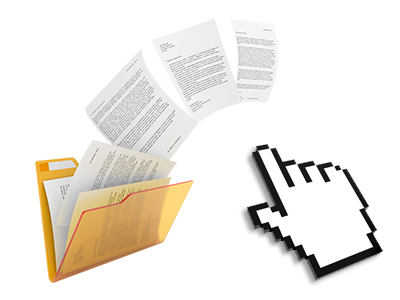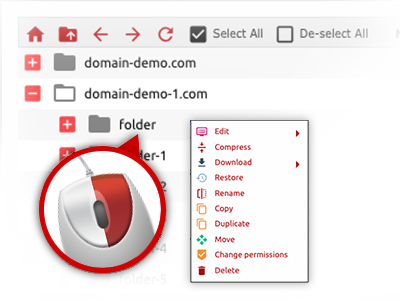The WebsiteHosting.rest File Manager
Forget about FTP clients with our File Manager

Used as FTP (File Transfer Protocol) software substitutes, online file managers have always been slow and poor in features. Yet, when using the File Manager built in the WebsiteHosting.rest Site Control Panel, you won’t just have a speedy, intuitive and easy–to–work–with file supervision interface, but also an instrument that will make a third party FTP application unnecessary. Have a look at several of the options that we have included in our File Manager.
Drag–and–drop file uploads
Add files with ease
Moving data files between your computer and any of your web sites is right now fast and simple, because of the drag–and–drop option offered by the File Manager. You can drag data files from your laptop or computer and drop them in the Site Control Panel via secure SSL connection. That’s all. It takes just a few seconds to upload a file and a little bit longer for any larger files and folders.
There’s no need to set up any third–party computer software or Internet browser add–ons. The drag’n’drop functionality found in the File Manager operates equally well on all main operating systems.
Right–click context menus
Virtually all file managing possibilities in front of you
We have tried to make your File Manager as easy–to–use as possible, so you are able to produce adjustments to your files. Aside from the regular control bar at the top of the webpage, we have now additionally integrated right–click contextual menus with all the basic file control possibilities. Just click on a file or folder and select the actions you’d like to have from the collection that will pop up.
You’re able to rename, copy, move, download, edit, preview, archive, unarchive and delete any file or directory you choose with simply a mouse–click. If you click a folder, you should also set up a new directory or file within it.
The right–click choice is available as well at the time you pick many different files or folders at the same time.
Archive/Unarchive files
Control archives with a click
The File Manager offers a built–in archive/unarchive option to assist you upload huge archives and then extract them inside your account within seconds. When compressing a file or folder, it will be easy to select the title of the archive which will be created and its extension – .ZIP, .RAR or .TAR.GZ. Additionally, it’s possible to archive active files or folders with a click of the mouse.
The archive/unarchive option provided by the File Manager means you can handle huge files right from your Site Control Panel. You don’t have to make use of any third–party software like an FTP client in an effort to upload a large file in your hosting account or download any kind of archive in your desktop.